How to send a group email in Yahoo?
Don’t you think email is not just for personal use but beyond that? One can widely use it for business purposes like marketing and promotional purposes. So, you can’t just choose any email services, you need to be careful as there is always a possibility of hacker creating problems for you. Other than that, it needs to be easy to use, user-friendly, the graphic design should be proper, fast, and a lot more. Yahoo Mail is one such email service provider which has fulfilled all the criteria as mentioned above. It became quite prominent in the world, and the reason lies in the brilliant features of it.
One such feature of Yahoo Mail is you can send email to innumerable recipients. This usually saves your time, and you can get the responses, in one place. But, there is also a limit in adding the number of recipients in the email group. While adding the email ID, you need to be careful, as you need to add the current using email address and not just an old one. Do you wish to send a group email in Yahoo Mail? Then, you should probably have a quick glance at this article to get help.
Tips of adding innumerable recipients in an email
- You need to click on the ‘Add Recipients’ icon on the right-hand side, by adding on the ‘+’ and select the contacts from your contact list.
- It suggests its users to get added up in the Yahoo Group, if the users have in need of sending the emails to innumerable recipients on a daily basis.
Add up a mailing list in Yahoo Mail
- You need to open the Yahoo Mail webpage by entering the correct email address and password.
- Select the ‘Contacts’ option at the top of the Yahoo Mail page.
- Click on the ‘New List’ option.
- You need to enter a name for the list.
- Press ‘Enter’ option to save the changes.
- Select ‘All Contacts’ from the list.
- Try to drag the contacts into the new mailing list which you created.
Sending an email to Yahoo Mail Mailing List
- After opening the Yahoo Mail page with the correct email address and the password.
- To get started with the new email, you need to click on the ‘Compose’ option.
- You need to type your own Yahoo Mail address in the ‘To: field’.
- Enter the name of the mailing list in the ‘Bcc: field.
- If the email doesn’t have a Bcc: field, then click on the ‘Cc/ Bcc’ at the top of the new email to add it.
- Now, you need to compose and send the message.
- Yahoo Mail replaces the list name automatically, and the recipients aren’t disclosed to others receiving the same message.
We assume that the above article has helped you in adding up the group email in Yahoo Mail. In case, you aren’t satisfied with the solutions, or you wish to get more help for other technical glitches which you faced while applying these steps, then you need to consult the professional experts by dialing on the correct Yahoo Customer Care number.
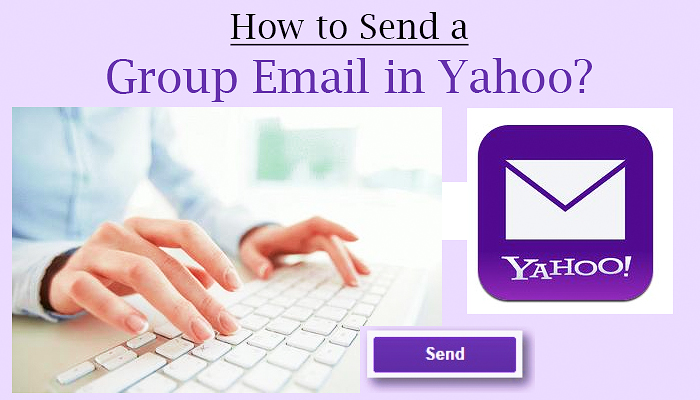


Comments
Post a Comment