Adobe Reader Update: How to Upgrade Acrobat to the Latest Version
Adobe Reader and Adobe Acrobat are two of the most important software programs developed and launched by Adobe itself. Though the major functionality of these two programs are almost similar as they both deal with PDF files, there are a few differences as well. While Adobe reader is used for general purposes, which includes reading the PDF files and performing minor editing on it, the Adobe Acrobat software programs helps you in creating the PDF files.
And, to be honest, both Reader and Acrobat need to be updated to the latest version, if you want to enjoy maximum benefits out of it. There are various ways to upgrade and update Adobe Reader and Acrobat. In this blog, we will help you out in understanding the process of how to update Adobe Reader.
Adobe Reader Update
As per the Adobe’s official recommendations, it is necessary for the user to avail Adobe Reader latest version by updating it instantly. You can upgrade it easily by following a few simple steps. And, to help you out, we have come up with this blog where we have enlisted all the steps associated with Adobe Reader update. Take a look:
How to Update Adobe Reader?
Basically, we have enlisted three ways through which you can easily upgrade Adobe Reader. And, those three ways includes automatic, manually and web-based update. All the three ways are simple and you can easily follow them. So, if you are also looking for the process of how to upgrade Adobe Reader, just go through the steps that are enlisted below.
Automatic Update:
You can automatically update it from the product itself. And, for that, you are supposed to follow the respective steps:
- Click and launch the Adobe Reader program
- You need to select the “Help” tab
- Now, you are supposed to click on “Check for Updates”
- A wizard will get opened in front of you. Make sure that you follow all the instruction given to you by the wizard step-by-step.
- Once you are done, you need to re-launch the Adobe Reader to assure that you have successfully updated it.
Update via Web:
- Open the Adobe Reader program
- You need to click on the “Help” tab
- Click on “About Adobe Reader”
- Now, you are supposed to note the product version
- Next, you are supposed to go to the download page of the Adobe Reader
- The page would instantly identify the Operating System and the Reader version
- Just in case, if the web page shows you that the update is available. All you need to do is to click on the “Install Now” button.
- After the downloading is completed, you need to ensure that you are supposed to follow the on-screen instructions.
Manual Update:
- Open the Adobe Product
- Choose the “Help” Button
- Click on “About Adobe Reader”
- Again, you need to note the product version
- Close the product that you opened recently
- Just in case, if you don’t have the latest version installed on your system, you can easily download the installer to upgrade Adobe Reader
- Now, simply click on the installer option to start with the process of installation.
Acrobat Reader Update
Now, the process to update and upgrade Acrobat Reader is almost similar to that of Adobe Reader. You can update the Adobe Reader in two ways, manually and automatically. And, before you get started with the process, we would recommend you to check for the updates. In case, the updates are available, only then move on with the steps. However, we have enlisted the steps to let you know how to upgrade Adobe Acrobat.
How to Update Adobe Acrobat?
Automatic Update
- Click and launch the Adobe Acrobat program
- You need to select the “Help” tab
- Now, you are supposed to click on “Check for Updates”
- A wizard will get opened in front of you. Make sure that you follow all the instruction given to you by the wizard step-by-step.
- Once you are done, you need to re-launch the Adobe Acrobat to assure that you have successfully updated it.
Manual Update
- At first, open the Adobe Product
- Now, you need to choose the “Help” Button
- You have to click on “About Acrobat”
- Again, note the product version
- Close the product that you opened recently
- Just in case, if you don’t have the latest version installed on your system, you can easily download the installer to update Adobe Acrobat
- Click on the installer option to start with the process of installation
Adobe Support
If you have any other queries related to Adobe Reader and Acrobat update or upgrade, both manually and automatically, we would recommend you to take an instant help of the professionals. Opt for a quick Adobe Support by dialing their phone number or emailing them on their official email address. To avail the official contact number, it is important for you to visit the Contactforhelp website. It is a trusted and verified online directory, known for enlisting the authentic customer support and service phone numbers.
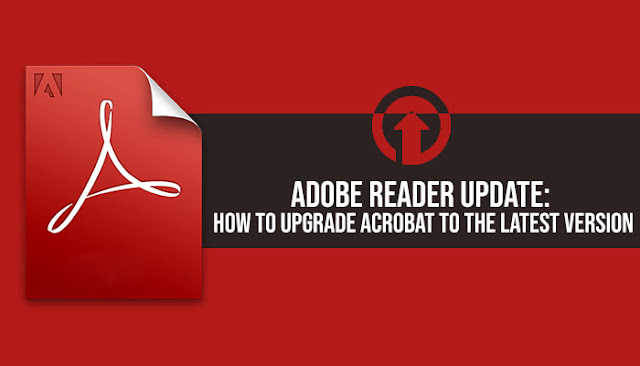


Comments
Post a Comment